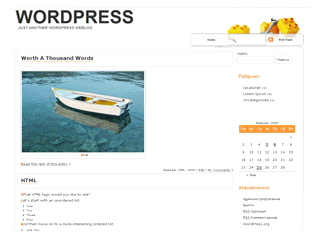Learn How to Install Windows XP In Easy way
Windows XP is one of the best Microsoft operating systems. Realizing the popularity of it, Microsoft has allowed the use as XP, even in the last 7 Windows. Windows installation procedure may differ depending on the requirement. A person may have to perform a clean installation, or some may try to update it. While some can in practice a multi-boot operation.
Clean Installation
Before installing Windows make sure your computer has the minimum hardware requirements to support Windows XP.
requirements:
"As per statement must have a computer equipped with a minimum processor of 233 MHz to 300 MHz or higher Minimum memory RAM2 about 64 MB to 128 MB RAM or higher video card and monitor Super VGA (800 x 600) or higher resolution and hard drive space -1.5 GB or higher. "
Note: Additional GB 1.8 Service Pack 2 and additional 900MB Service Pack 3.
Follow the steps to install Windows XP:
Step 1 - Load the Windows XP CD in your DVD-ROM drive and restart the computer. Press any key when prompted "any key to boot from CD" Press.
Step 2 - Wait for the Windows installation screen. You will get options like: New Windows installation, repair previous installation, or quit. Press Enter to start a new Windows installation.
Step 3 - Follow the onscreen instructions to complete the installation process with the setup wizard.
Step 4 - Now, to partition press "C" Are you flexible in deciding the partition number and size of each. Press Return once you have decided on the size. You can choose the partition where you want to search for XP operating system files. Choose the file system as "NTFS", as allowed for Windows XP and complete the installation procedure with the help of on-screen instructions.
Upgrading to Windows XP
You can easily upgrade your current edition of XP that you want. You have to follow the steps above, except when asked for installation type, select Upgrade (the default) and then click Next. Now follow the instructions on the screen and the Windows XP installation is complete.
In case you are interested to boot multiple must install each operating system on a different partition on the hard drive, otherwise you may suffer from conflict software problem.
thank you
labels:
How to,
how to win xp,
how to xp,
install win xp,
install xp,
on xp,
setup install,
setup installation,
setup windows xp,
system xp,
window xp setup,
windows setup xp,
windows xp set up,
xp boot
posted by
Eng:Ash
Erase History From your Google Chrome
Google Chrome is one of the most recent web browsers and was recently launched by Google.
According to many to be one of the most sophisticated browsers I've ever been.
Is based on the web rendering engine kit and this is not the end of his extravagance, also uses the framework of the implementation.
The best thing about Chrome is that each time you want to find a site and does not know its exact URL. Simple type keywords into the address bar and Chrome using the Google search engine and would give the required results.
Now, we all know how Google Chrome is advancing technologically, but how does it erase history?
Even if not used to clear the browser history is a day may come when it would be necessary to eliminate its history.
For example, perhaps accidentally opened an adult site or looking for a birthday present for his wife or girlfriend and do not want to know. Off course you reinstall the programs is not the solution because it can be time consuming. So just follow these steps and have a history of Google Chrome clears at a time.
It can be done in two ways.
The first is very simple.
1. Just open Google Chrome, and then press Shift + Cntrl + Del and you would have gone.
2. The other way is to click the key that can be seen in the upper right corner of the window. A slide menu and you will see an option to delete the browser history. Click on it and have removed forever.
According to many to be one of the most sophisticated browsers I've ever been.
Is based on the web rendering engine kit and this is not the end of his extravagance, also uses the framework of the implementation.
The best thing about Chrome is that each time you want to find a site and does not know its exact URL. Simple type keywords into the address bar and Chrome using the Google search engine and would give the required results.
Now, we all know how Google Chrome is advancing technologically, but how does it erase history?
Even if not used to clear the browser history is a day may come when it would be necessary to eliminate its history.
For example, perhaps accidentally opened an adult site or looking for a birthday present for his wife or girlfriend and do not want to know. Off course you reinstall the programs is not the solution because it can be time consuming. So just follow these steps and have a history of Google Chrome clears at a time.
It can be done in two ways.
The first is very simple.
1. Just open Google Chrome, and then press Shift + Cntrl + Del and you would have gone.
2. The other way is to click the key that can be seen in the upper right corner of the window. A slide menu and you will see an option to delete the browser history. Click on it and have removed forever.
labels:
chrome delete history,
delete history in chrome,
delete history on chrome,
delete history on google chrome,
google chrome delete history
posted by
Eng:Ash
How to Delete History and Browser Files
It seems like today, delete files and browser history navigation is very common practice. It makes sense to clean your browsing history if you are looking for in terms of R-rated or not.
If you're not on the train from the deletion of your browser history here is a good tutorial for you.
Delete files from the browser and History
Different web browsers have different ways to eliminate the browser cache files, also known as "compensation" browser cache.
Here is a brief summary about how to delete browser cache files in browsers today's popular Internet:
Mac OS X Browsers
Firefox:
1. Select Firefox -> Preferences
2. Select the Advanced icon
3. Select the Network tab
4. Click Clear Cache Now in the game.
Safari:
1. Select Safari -> Empty Cache
You can also "reset" Safari to delete all its history
1. Select Safari -> Restore Safari
Also, if you want to keep browsing the private time next to your browser, you can turn on private browsing in Safari:
1. Select Safari -> Private Browsing
Windows browsers
Internet Explorer:
1. Select Tools -> Internet Options2. Choose the General tab3. Click Delete Temporary Internet files Files4. Check Delete all offline content5. Select OK
Firefox:
1. Choose Tools -> Options2. Choose Icon3 privacy. Choose the tab4 cache. Click Clear Cache Now
There you have it. Your Internet cache should be clear and clean! And that's it ...
Not so fast
But did you know that the browser deletes the files does not mean that is not recoverable (and therefore visible) with someone who really wants to control you or hurt you (may steal your identity)?
There is file recovery software can recover files instantly thought that once he had left behind
If you're not on the train from the deletion of your browser history here is a good tutorial for you.
Delete files from the browser and History
Different web browsers have different ways to eliminate the browser cache files, also known as "compensation" browser cache.
Here is a brief summary about how to delete browser cache files in browsers today's popular Internet:
Mac OS X Browsers
Firefox:
1. Select Firefox -> Preferences
2. Select the Advanced icon
3. Select the Network tab
4. Click Clear Cache Now in the game.
Safari:
1. Select Safari -> Empty Cache
You can also "reset" Safari to delete all its history
1. Select Safari -> Restore Safari
Also, if you want to keep browsing the private time next to your browser, you can turn on private browsing in Safari:
1. Select Safari -> Private Browsing
Windows browsers
Internet Explorer:
1. Select Tools -> Internet Options2. Choose the General tab3. Click Delete Temporary Internet files Files4. Check Delete all offline content5. Select OK
Firefox:
1. Choose Tools -> Options2. Choose Icon3 privacy. Choose the tab4 cache. Click Clear Cache Now
There you have it. Your Internet cache should be clear and clean! And that's it ...
Not so fast
But did you know that the browser deletes the files does not mean that is not recoverable (and therefore visible) with someone who really wants to control you or hurt you (may steal your identity)?
There is file recovery software can recover files instantly thought that once he had left behind
After Boot Sector Corruption Recovering Windows Partition
MBR or Master Boot Record is the initial program provided by Windows at startup. It is a small code located on the first sector of the hard disk, which communicates the partition table information to start the computer. With these data, the Windows operating system loads from a boot partition. If the boot sector is damaged, the system may not start with what will make your partitions inaccessible. To restore these partitions, you can use your backup or scan the drive with partition recovery software.
To illustrate, suppose you use a Windows based computer and boot the system asks you to boot sector has been altered or damaged. You can not boot the system and can not access the partitions and stored data.
Cause
boot sector is damaged or overwritten by an application.
Solution
You should follow these steps to solve the existing problem:
· Insert the bootable CD or DVD into the drive and reboot the computer from him. To do this, modify the BIOS settings to boot from the CD and press any key when requested
· Press "R" to start the Recovery Console
· Enter the user name and administrator password to start the Recovery Console command system
· Run fixmbr 'command'. This will rewrite the boot record
· When the repair process is complete, exit the console and restart the computer
Try to reproduce the behavior. If the problem remains the same, you should format and reinstall Windows. To do this, start the computer using the installation media and access to the Recovery Console.
Sometimes when you reformat the disk and reinstall Windows, backup can not restore the required data as it is damaged or outdated. To address these problems, we recommend a recovery partition utility.
Partition Recovery Software is commercial tools built with the latest technology to explore for, locate and recover lost partitions of Windows. Equipped with secure scanning algorithms and powerful, these tools serve as the products of full recovery of lost, missing, damaged or formatted partitions. You can implement these utilities without any previous technical experience.
Stellar Phoenix Windows Data Recovery is a utility full recovery partition built for Windows 7 RC1, Vista, XP, 2003 and 2000. This application is responsible for lost partitions and save the data in all cases and offers advanced options such as disk cloning, Save Scan, etc RAW File Recovery is a secure tool that is compatible with FAT32, VFAT, NTFS and NTFS5 drives .
labels:
boot sector fix,
fixboot,
invalid partition table,
mbr boot sector,
mbr fix,
mbr partition,
mbr recovery,
partition table,
repair mbr,
restore mbr,
windows boot sector,
windows mbr fix,
xp boot sector
posted by
Eng:Ash
Over 20 of the best themes for your wordpress
Multi-Color

subject of several colors with three beautiful color combinations. Different designs of two or three columns. Footer Widgets. Custom image header. Options to customize the theme. Fixed width, navigation pages and the comments thread. Built on the basis of markers. Spanish translation ready. Compatible with WordPress 2.7 and higher until 2.9.x. XHTML and CSS. Compatible with Internet Explorer 7 +, Firefox 3.0 +, Safari 3.0 +, Chrome. Demo with all options enabled: http://nischalmaniar.info/wpthemes/?themedemo=multi-color
DownloadzBench
 Just small images, designed and created by zwwooooo. This is a WordPress theme without plugins simply necessary (support plugin WP-PageNavi, WP Page Numbers, WP-PostViews, wp-utf8-statements and related posts Simple Tags, WP-RecentComments), widgets, threaded comments ,
Just small images, designed and created by zwwooooo. This is a WordPress theme without plugins simply necessary (support plugin WP-PageNavi, WP Page Numbers, WP-PostViews, wp-utf8-statements and related posts Simple Tags, WP-RecentComments), widgets, threaded comments ,
Download
Under the Influence
Minimalist issue with administration panel for custom colors, two or three column layout and other options. Comes with optional German translation.
Download
Arjuna X
Arjuna represents the elegance, accessibility and attention to detail. We have a lot in optimizing their inputs and outputs. Translation ready, SEO focused, IE6-8, Firefox, Chrome, Safari and Opera compatibility, support for threaded comments, four bars, widgets, sidebar, flexible, and more. It can be customized through the administration panel. Changes: http://bit.ly/aLicfb
Download
Constructor
Wordpress Theme Builder, is many-in-one subjects (six designs, colors set, sources and presentation slides, ready for widgets). Build your own theme settings page. For Wordpress version 2.8 + (including 3.0)
Download
jQ

jQ includes a whole pile of jQuery functions, as well as a practical issue options page. The design is clean and solid, valid CSS and XHTML. Features: threaded comments, drop-down navigation, different styles and more.
Download
ChocoTheme
Elegant WordPress theme with two columns, click the sidebar. 3 combinations of colors availible. Theme Options panel background and the navigation settings.
Download
Dark Wood
 Completely renovated WordPress theme of high quality. Wood, Brown, Dark. Two or three columns, threaded comments. Automatic thumbnail on the front page. Compatible with WordPress 2.9.x. Valid CSS and HTML compatible with IE 7, Mozilla, Safari. Demo available http://nischalmaniar.info/wpthemes/?themedemo=dark-wood
Completely renovated WordPress theme of high quality. Wood, Brown, Dark. Two or three columns, threaded comments. Automatic thumbnail on the front page. Compatible with WordPress 2.9.x. Valid CSS and HTML compatible with IE 7, Mozilla, Safari. Demo available http://nischalmaniar.info/wpthemes/?themedemo=dark-wood
Download
Webslee

Sportise

Easizino

Dareweb

Quick info
- Social bookmarks inbuilt
- Ready for Ads
- Drop D
- own menu
Infinity

Trilo

CorMag

Claudia

Ultrajax

Statio

Omalik

StudioPress_Red

labels:
adsense themes,
blog theme,
blog themes,
free wp themes,
minimalist themes,
templates themes,
theme wp,
wordpress theme how toworpress themes,
wordpress themes,
wp blog themes,
wp themes
posted by
Eng:Ash
How to install WordPress Themes to your Web server (with photos)
WordPress is by far the most preferred platform for creating blogs. To make your site accessible on the web, you must install a Web server. Here are some steps to help you install WordPress on a server hosting web sites.
Steps to install WordPress theme:
1. You need to visit the WordPress site and download the latest WordPress codex. In.tar will present the format. Or.zip Gz.
2. Next, you need to do is make an empty MySQL database web hosting.
3. You need to add a user to your database and granted all privileges.
4. To install WordPress, you can make a directory such as wp1 or something similar on the website hosting of public servants within the HTML file
5. Go to the codex download and extract to any location on your hard drive.
6. You need to add file structure wp1 in the directory you created in web server.
7. Then you must define all the permissions on the folders from wp1 all the way to (chmod 755 wp1)
8. It is necessary to rename the file wp-confi-sample.php to wp-config.php and then open the file and add all user information and also add the name of MySQL database.
9. Open a web browser and type the following Internet address in order to initiate the launcher to complete your installation of WordPress: http://www.yourwebsite.com/wp1/wp-admin/install.php
10. The WordPress installation procedure only takes a few minutes to complete and will provide you with instructions to guide you to successfully complete the installation. After that, then you will need to verify data access and database information.
If you omit any of the above steps, you will not be able to install your WordPress.
First, login to your hosting cPanel. Scroll down to the bottom and search for the software/services panel. The panel look may vary depends on your cPanel type. But, just try to search for this grey smiley icon in that panel. Click on it.
After that, on the left sidebar choose Wordpress from the BLOGS list. Click on it and select the New Installation.
And then, in the place of installation, select the domain name you want the WordPress blog to create. If you want to create a WordPress Blog in the domain sub-directory in which you can type the name of the directory you want the wordpress site to be installed in the installation file in the Directory section. To install the wordpress site in the sub-domain using Fantastico, simply create a sub-domain in your cPanel and select sub-domain that you created on the device in the domain.
After that, the data access management, enter the desired name and password that you use to access your site wordpress panel. Base configuration to enter your name and a valid email address. After that, type the name of the site and the description. For this, you can also change later. After settling with everything, click the Install button Wordpress.
And then click the Finish button to complete the installation of the wordpress installation. After that, you will receive information about installing new blog. You can access your new blog on WordPress: http://your-domain-name.com/wp-admin/. Enter the username and password that you have before you choose and you can start over.
Steps to install WordPress theme:
1. You need to visit the WordPress site and download the latest WordPress codex. In.tar will present the format. Or.zip Gz.
2. Next, you need to do is make an empty MySQL database web hosting.
3. You need to add a user to your database and granted all privileges.
4. To install WordPress, you can make a directory such as wp1 or something similar on the website hosting of public servants within the HTML file
5. Go to the codex download and extract to any location on your hard drive.
6. You need to add file structure wp1 in the directory you created in web server.
7. Then you must define all the permissions on the folders from wp1 all the way to (chmod 755 wp1)
8. It is necessary to rename the file wp-confi-sample.php to wp-config.php and then open the file and add all user information and also add the name of MySQL database.
9. Open a web browser and type the following Internet address in order to initiate the launcher to complete your installation of WordPress: http://www.yourwebsite.com/wp1/wp-admin/install.php
10. The WordPress installation procedure only takes a few minutes to complete and will provide you with instructions to guide you to successfully complete the installation. After that, then you will need to verify data access and database information.
If you omit any of the above steps, you will not be able to install your WordPress.
the way to install wordpress with helping photos:
First, login to your hosting cPanel. Scroll down to the bottom and search for the software/services panel. The panel look may vary depends on your cPanel type. But, just try to search for this grey smiley icon in that panel. Click on it.
After that, on the left sidebar choose Wordpress from the BLOGS list. Click on it and select the New Installation.
And then, in the place of installation, select the domain name you want the WordPress blog to create. If you want to create a WordPress Blog in the domain sub-directory in which you can type the name of the directory you want the wordpress site to be installed in the installation file in the Directory section. To install the wordpress site in the sub-domain using Fantastico, simply create a sub-domain in your cPanel and select sub-domain that you created on the device in the domain.
After that, the data access management, enter the desired name and password that you use to access your site wordpress panel. Base configuration to enter your name and a valid email address. After that, type the name of the site and the description. For this, you can also change later. After settling with everything, click the Install button Wordpress.
And then click the Finish button to complete the installation of the wordpress installation. After that, you will receive information about installing new blog. You can access your new blog on WordPress: http://your-domain-name.com/wp-admin/. Enter the username and password that you have before you choose and you can start over.
labels:
how to install a wordpress,
how to install wordpress,
how to use wordpress,
install blog,
install blogger,
install wp
posted by
Eng:Ash
WordPress - How to Backup Your WordPress Blog
WordPress is one of the most popular software applications blogs that are currently being used for blogs and also as a content management system for websites. Like any other software, with popularity comes problems of security issues that people try to cut the program and cause problems for users. In addition to frequent updates, backups of the installation is one of the best ways to ensure that you make sure the box on your blog is down by a hacker.
There are two things that need to be supported for a full backup of your WordPress installation. The first is the database. Manually, you can use a tool to download the database and remember to do this week after week. There are also a tool which will automatically do for you.
Get the plugin WP-DB-Backup. Install this in your WordPress blog in the plugins folder and activate it. In "Tools", there will be a backup button that you can press. This is the area where you can set an option to have this database emailed on a daily basis or at least once a week. Make sure you use an email that is not connected to your current hosting account where the crowd is attacked. Now you have your database backup automatically.
The second part you need is all that you upload to your account and its plugins, themes, images, videos, and other things. For this, simply use an FTP client software application to access the hosting account and copy the contents of the public_html folder. This will make everything you need. If you do not carry things too often, this just might have to do perhaps once a month.
It is important to acquire the habit of making these two backups regularly. When performing backups on a regular schedule, if the blog or the host has some sort of security problem, you have the option to install the blog again on that host or a new one without having to worry about losing information, posts, pages, comments, or any changes you made to your account.
Makes the maintenance of WordPress blog or website simple and convenient. In taking measures to ensure the security of your website has the simplicity and convenience to the next level and gives you peace of mind as well.
labels:
back up blog,
back up data,
back up wb,
back up wordpress,
blogging,
wordpress blog how to,
worldpress blog,
worpress blog,
wp blog
posted by
Eng:Ash
Subscribe to:
Posts (Atom)